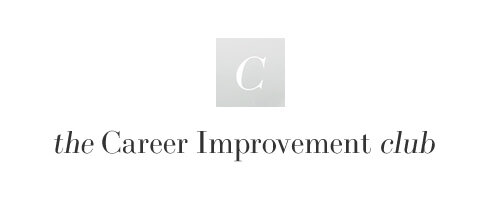So, you’ve written and designed your perfect Resume / CV, everything is looking great and you can’t wait to apply to that job opening, but hang on, you go to save it as a PDF (the best format for a CV) and the Margins / Borders are cutting out part of the document. Fear not, it’s a simple fix…
Follow these clear instructions on How To Print to PDF without borders or margins…
Navigate to Page Setup with your Word file.
Click Settings > Page Attributes
Click Format for > Any Printer
Paper Size > Manage Custom Sizes
Click + to create a new custom size, call it Borderless or Print PDF Without Border
Click the paper size boxes to make it the size you need (Letter is 8.5 x 11 / A4 is 8.3 x 11.7)
Ensure Non-Printable Area reads as User Defined
Change Margins within the boxes to 0
Click OK.
Now you’re ready to print…
Print Menu > Select your Printer
Presents > Standard
Select PDF > Save to PDF
Type in your File Name and Save Location
Save
Success! One perfect PDF conversion.
Found this helpful? Please donate or spread the word on the Career Improvement Club Project